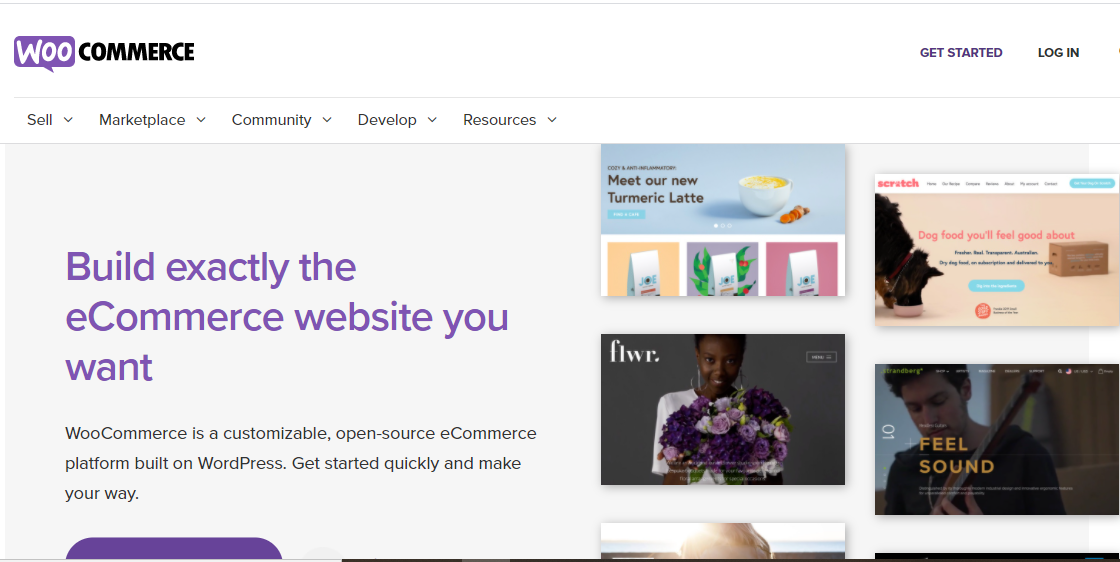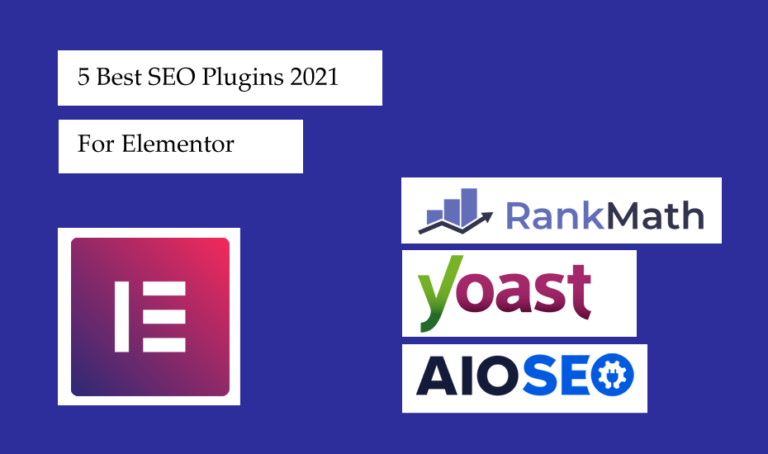If you have a WordPress eCommerce site, then you’re likely to be using, WooCommerce, the most popular eCommerce plugin. It is powering over 37% of all eCommerce sites. This plugin is so popular that it funds its own annual conference.
The plugin is well-coded so that it can be easily understood and effectively utilized by all website owners. In this post, we have compiled a comprehensive digest on the WooCommerce plugin so you can quickly become an expert. Let’s get started.
What is WooCommerce?
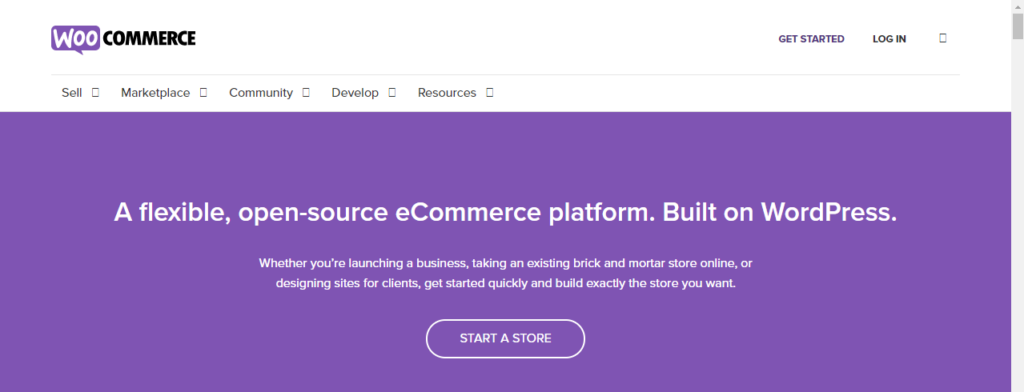
Anyone who wishes to make an online storefront needs a platform that is capable of handling all the stages of a retail transaction. WooCommerce comes as a resue to all those online stores by offering a flexible, customizable, and free plugin for setting an e-store. It is an open-source, completely customizable eCommerce plugin for entrepreneurs worldwide.
WooCommerce integrates seamlessly with a site’s existing WordPress theme. Once installed, WooCommerce is automatically added to the site’s WordPress dashboard, with the tools for statistics and reporting, and managing eCommerce tasks like handling sales and adding products.
Why is WooCommerce so popular?
There are so many awesome features that make Woo-commerce such a popular way to build an eCommerce store:
- WooCommerce is free
- WooCommerce is open source
- WooCommerce is user-friendly, even for the beginners
- WooCommerce is extensible
- WooCommerce works on all devices
- WooCommerce is secure
- WooCommerce looks how you want it to
Features of WooCommerce
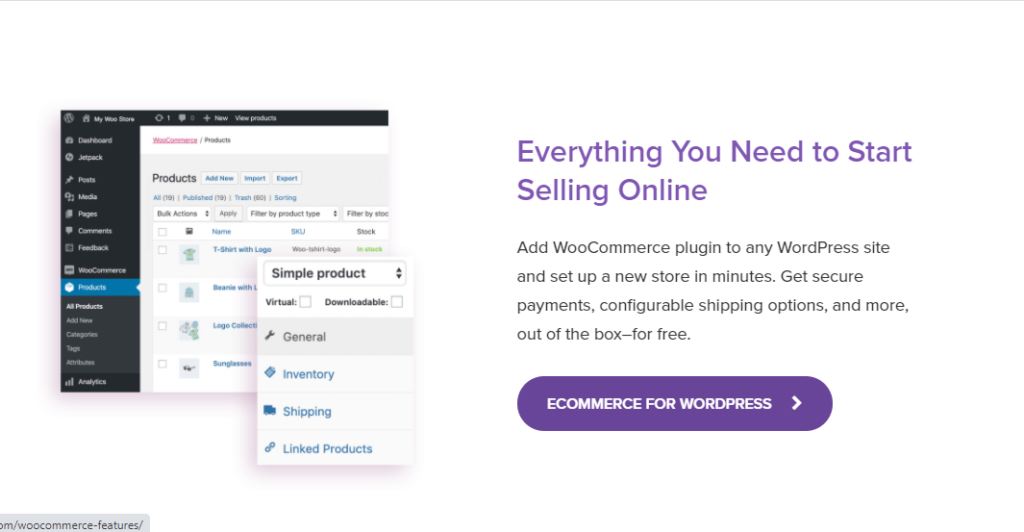
So, what can we do with this plugin? Basically, a lot of things. WooCommerce comes with tons of amazing qualities right out of the box. Here are just some features that we couldn’t miss.
- It lets you sell any kind of product you like either it be physical, digital, or even affiliate
- You can add categories, tags, and attributes that includes customization of size or color to any product
- Woo-commerce makes it easier for your users to search and find a product
- Show product ratings along with reviews on product pages, and ‘Verified Owner’ label
- Add unlimited products and images
- Customize store location and change currency, language, and measurement units
- Embed products as well as checkout on any page
- Product sorting and filtering to sort products by popularity, newness, price, or other attributes
- Geo-location auto-detects customers’ addresses to make the process of shipping and tax calculations easier
- Choose the methods to process payments: use popular providers such as PayPal, credit cards, Bank Transfer, checks, or Cash on Delivery
- Choose and restrict shipping options based on customer location
- Manage orders and customers with single-click refunds, customer accounts, and guest checkout
What can you sell with WooCommerce?
WooCommerce lets you sell almost anything. It is popularly used to sell physical products such as t-shirts, jewelry, or anything. Just think about what Amazon would sell, and that’s pretty much it.
Only to add more WooCommerce will sell digital products, make appointments, reservations, and what not. Basically, if you want to sell “anything” and accept payment for it.
Setting Up WooCommerce on a WordPress Site
To install the WooCommerce plugin, first, you’ll need an existing WordPress site. Many hosting providers include WooCommerce for setting up a new site. If that didn’t happen, you can add it directly to your existing WordPress site from the WordPress plugins directory of plugins. One thing you should keep in mind is that your theme is WooCommerce compatible. If the plugin is not working even after you activate it, that might be due to the compatibility issue in the theme.
How to Install WooCommerce?
First, log-in to your WordPress Dashboard and click on Plugin>>Add New.
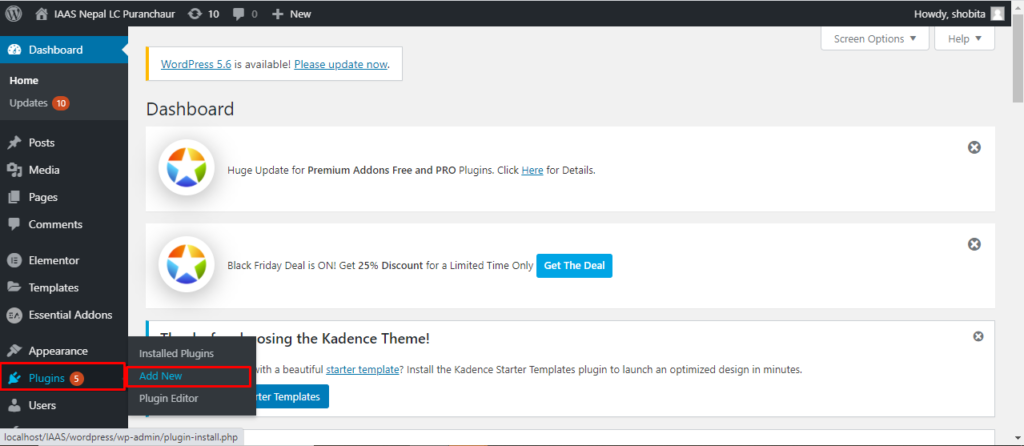
You can type WooCommerce over the search button and you will see the plug-in in your screen. Click Install now and then Activate.
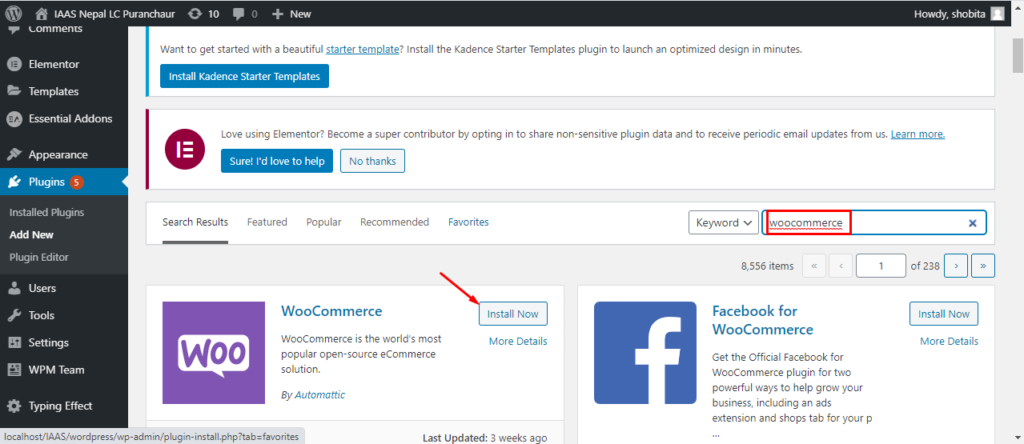
Your WooCommerce plug-in is now all set to display the products you wish.
Using WooCommerce WordPress
Once you have activated the plug-in, you need to use the plugin to get your store up and running. So let’s discuss different features of Woo-commerce in detail.
Adding products
The foremost thing to do is adding some new products! These are products you’ll be selling- either it is physical or digital. Go to Products → Add New and you’ll get to the product page. This is similar to adding posts or pages on your website but specifically for WooCommerce products.
You can add in all of the information about the product including its name and description, product data, and accompanying images. Once you are done, hit publish and you have your first product displayed.
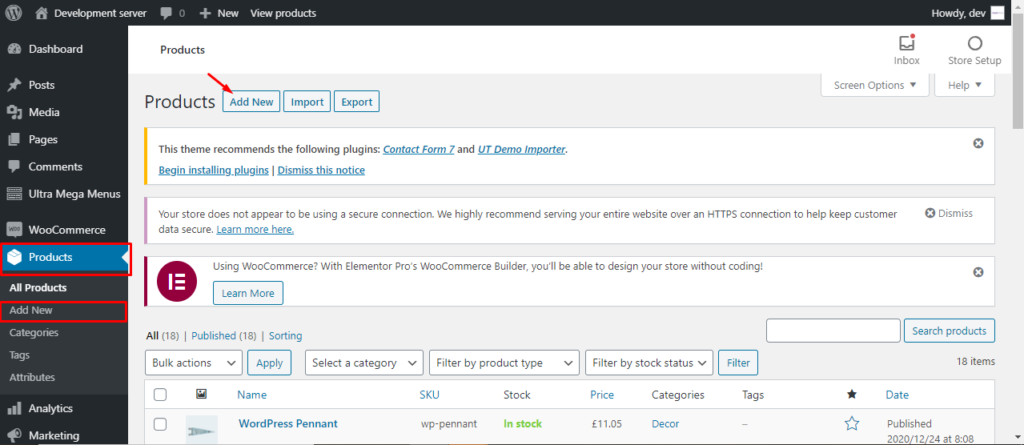
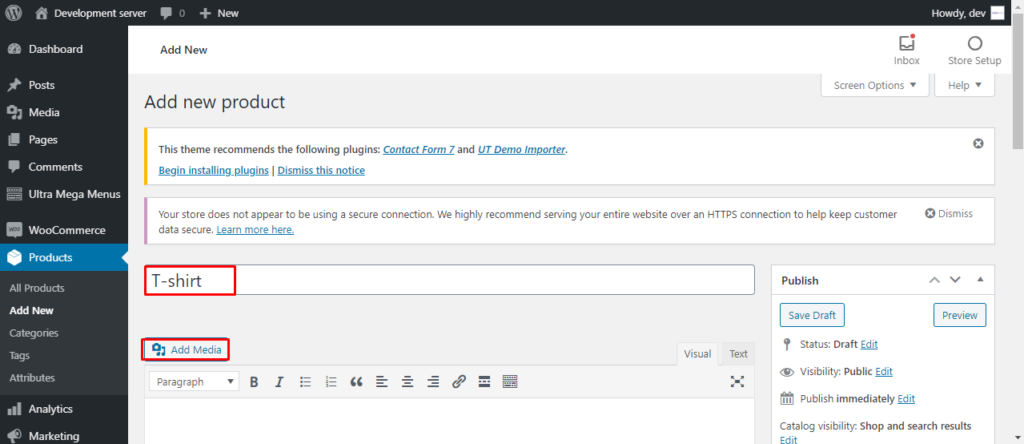
Adding WooCommerce Payment
On your users Dashboard, go to WooCommerce and you’ll get to the Setup page page. Let’s get started by Adding WooCommerce Payment.
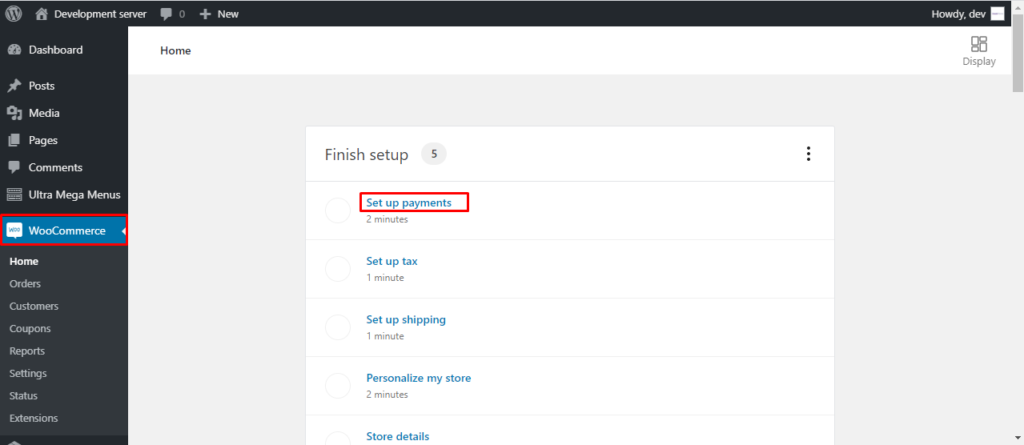
Adding Stripe Payment
You can add credit card payment that is powered by Stripe.
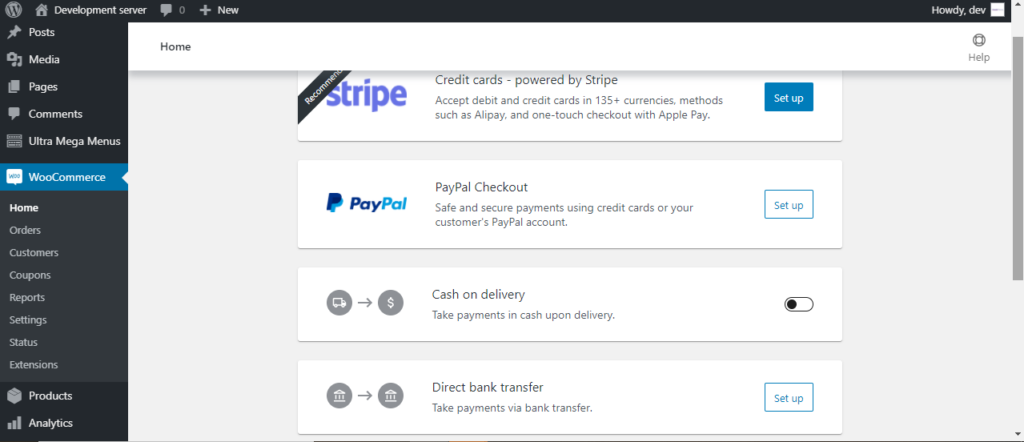
The site will first install stripe Payment and then you connect your Stripe account to WooCommerce. You will need Publishable Key and Secret Key here.
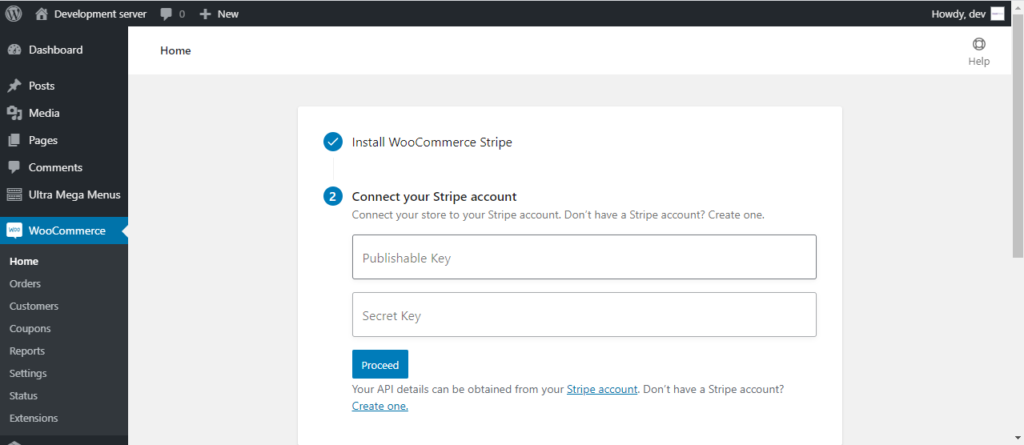
Adding Paypal
First, it will install your WooCommerce Paypal and then ask you to connect your Paypal. You need to set the connection from your PayPal website.
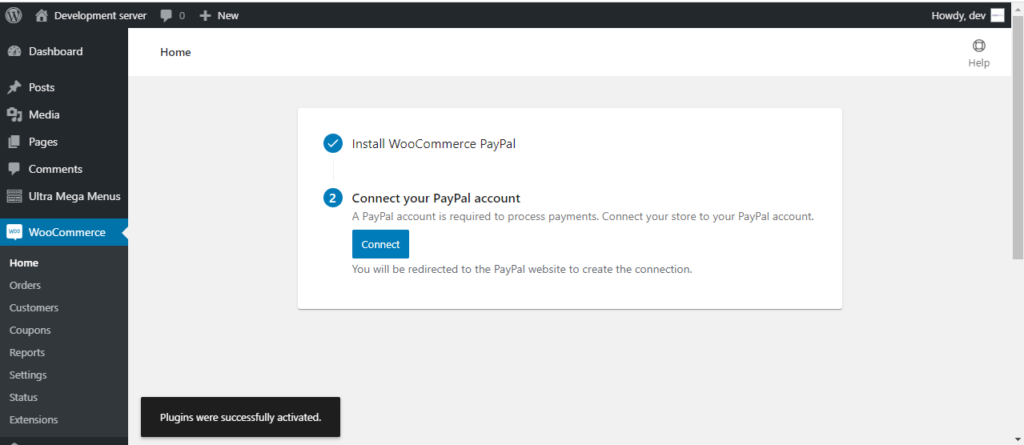
Cash on Delivery
You can enable or disable cash on delivery.
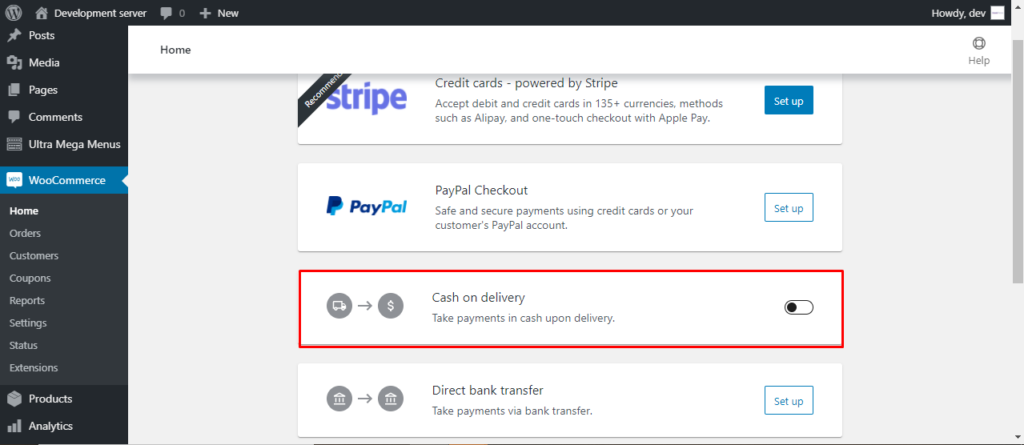
Bank Payment
Lastly, you can also receive the payment directly into your bank account by filling up the information asked below.
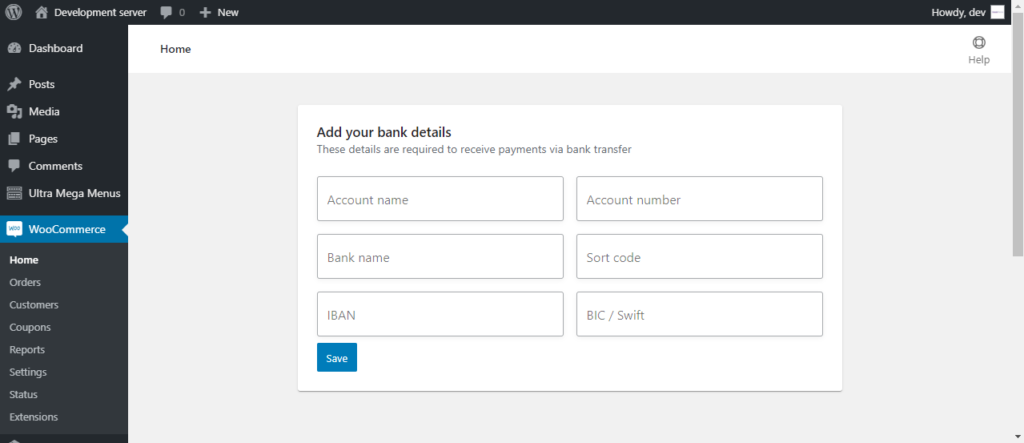
Adding store location
Once you are done with the payment set up, now is the time to add the information about your shop. First, you need to add the store location.
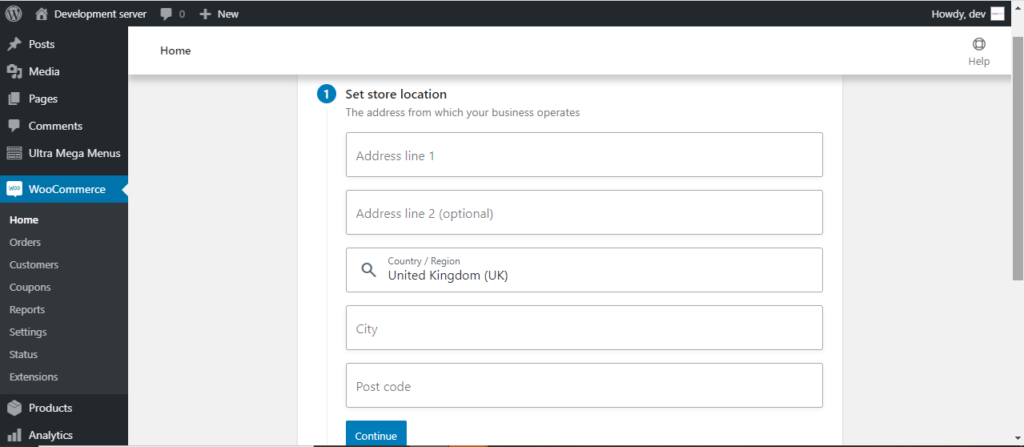
Then, you can create a custom homepage for your website. Well, this can be done later if you want to skip it. Now, upload your logo and set a store notice.
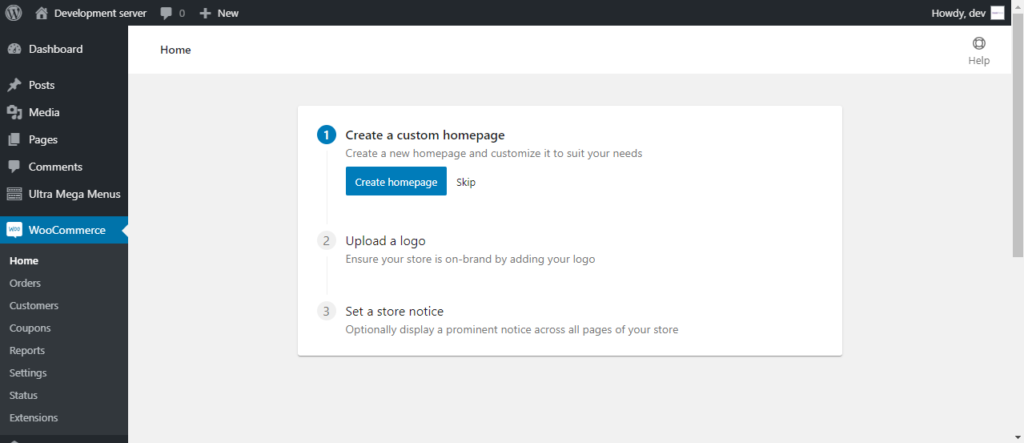
Store detail
You can add the store address here along with the country, region, and post code.
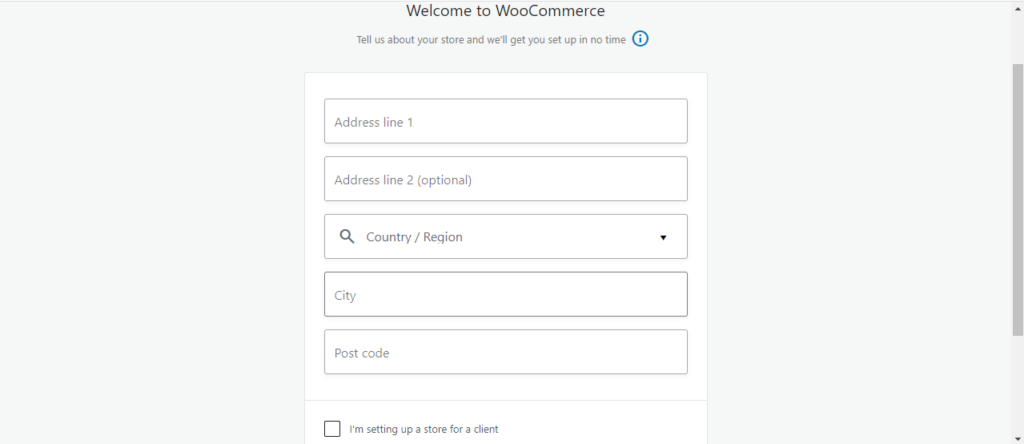
Stats Overview
Here, you can get the overview of traffic, total sales, and orders.
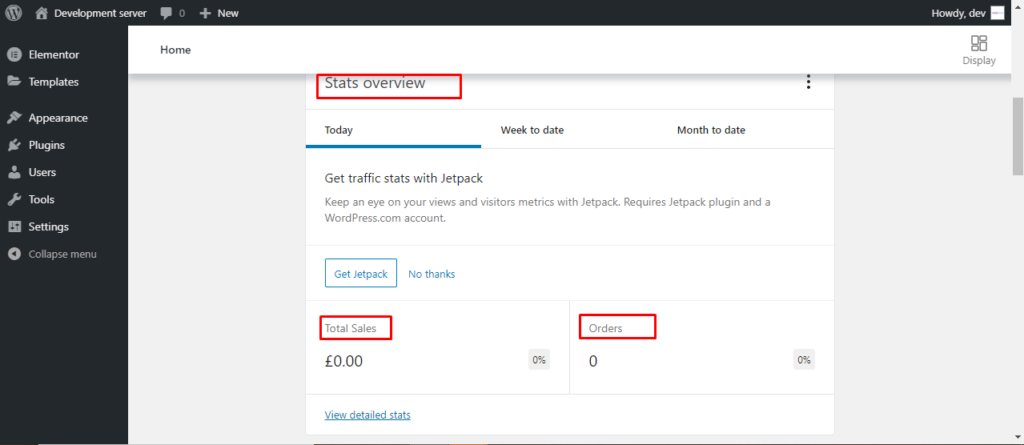
Order
Here, your order will be displayed when your visitors makes the order.
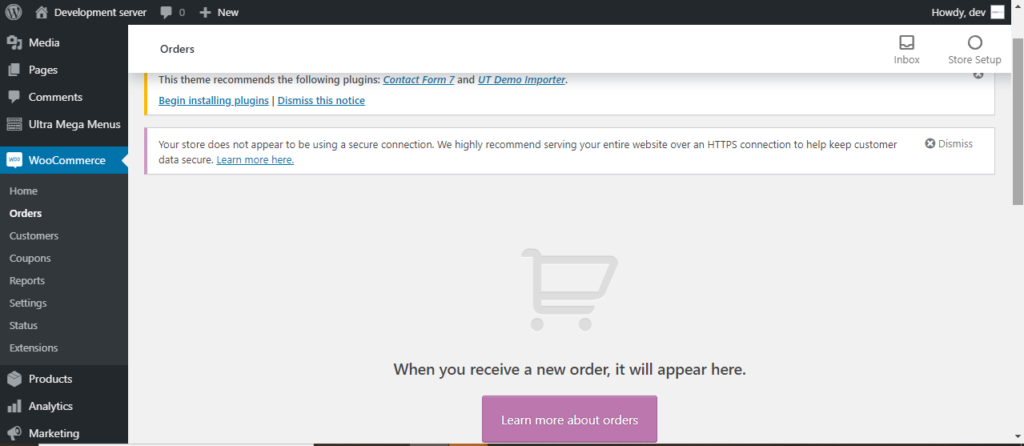
Customer
This is the most amazing feature of WooCommerce. This will keep the information of all the customers- new or old for any purpose you want.
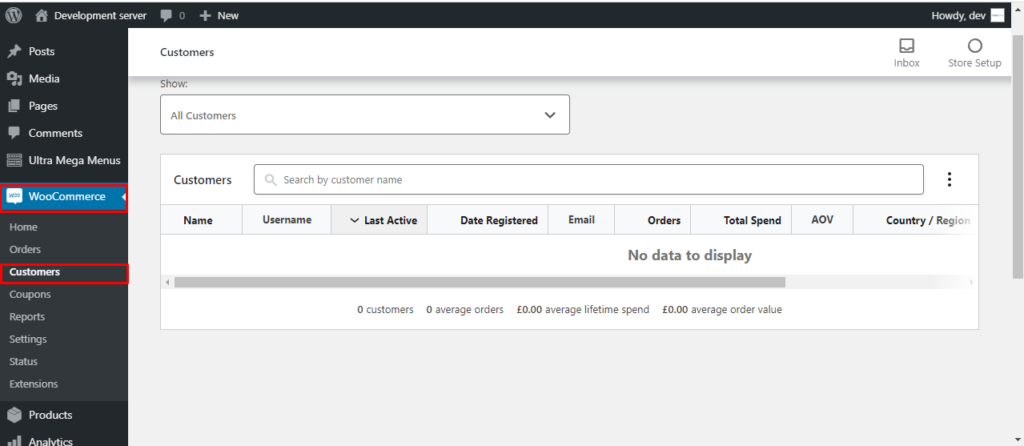
Coupons
You can easily add the sales or festival Coupon from this section. Coupon is moved under marketing
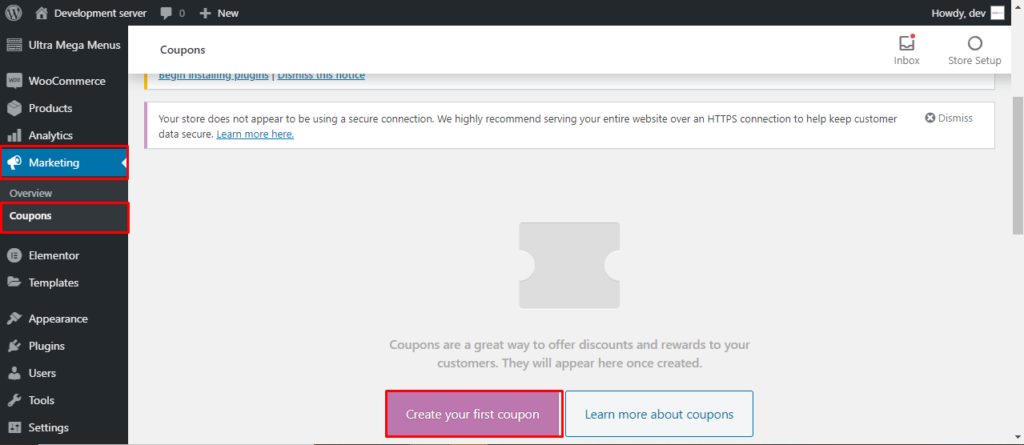
Reports
Trace your total points along with orders, customers, and, stock at this section. You can make the reports according to the dates.
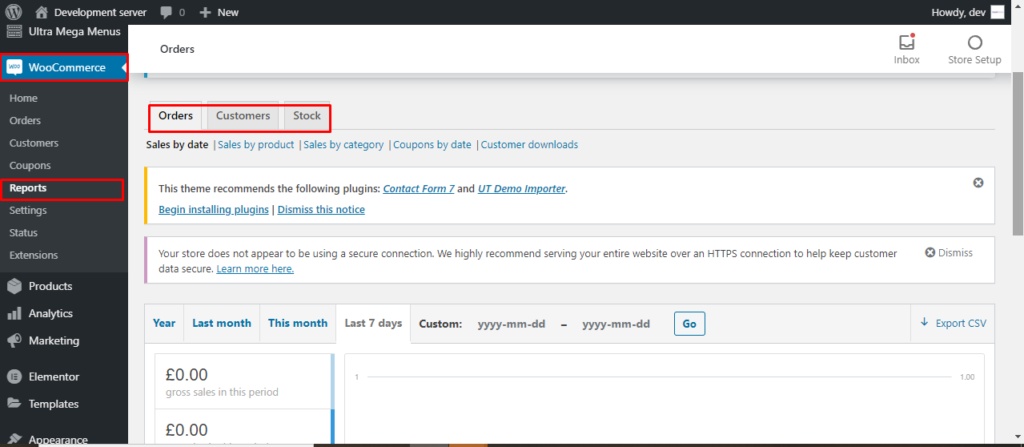
Setting
Different setting options for General setting, Products setting, Shipping, Payments, Account and Privacy, emails, and Advanced setting is available here.
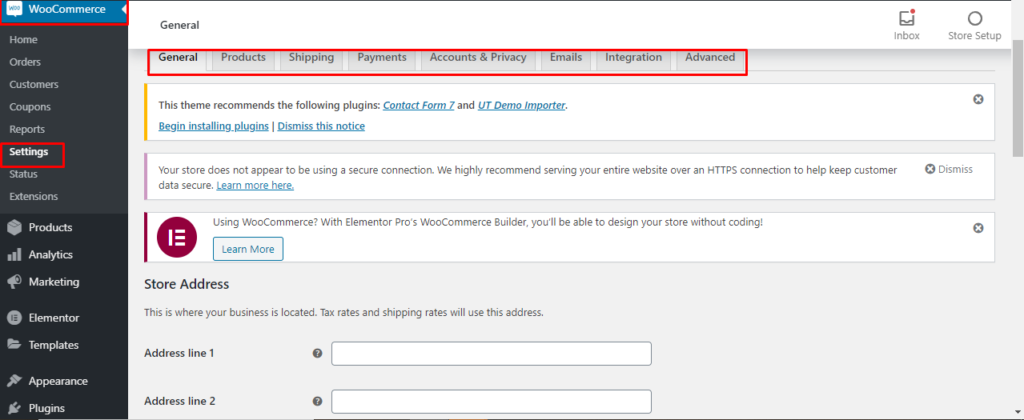
Status
These is the place where you can view the system status, scheduled action, and other information.
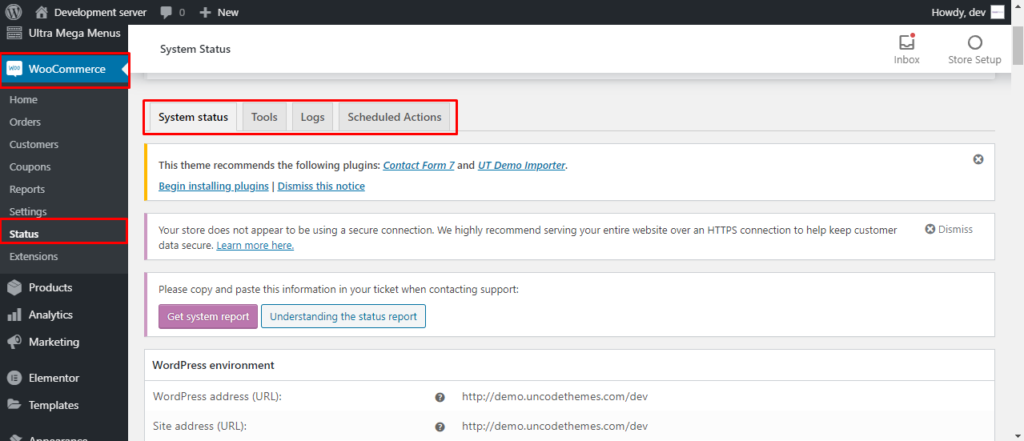
Extension
Lastly, WooCommerce suggests some useful, premium plugin for better experience.
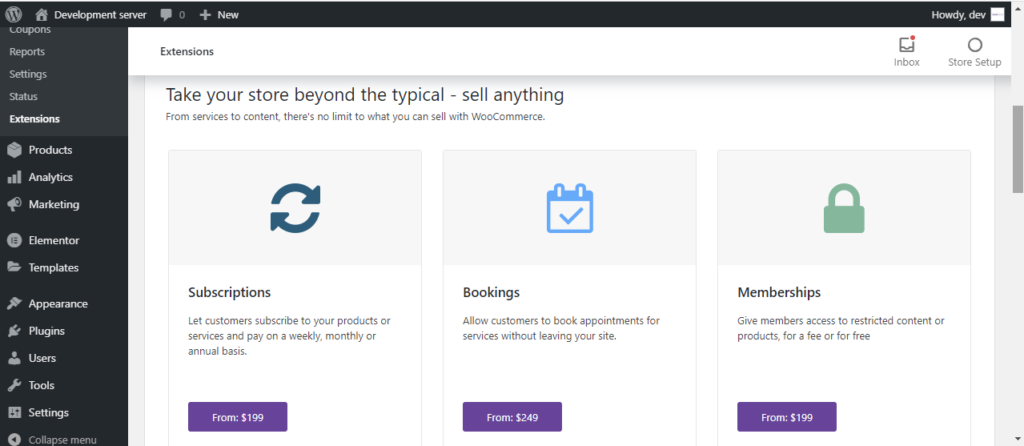
Best theme for Woo-commerce
UltraPress
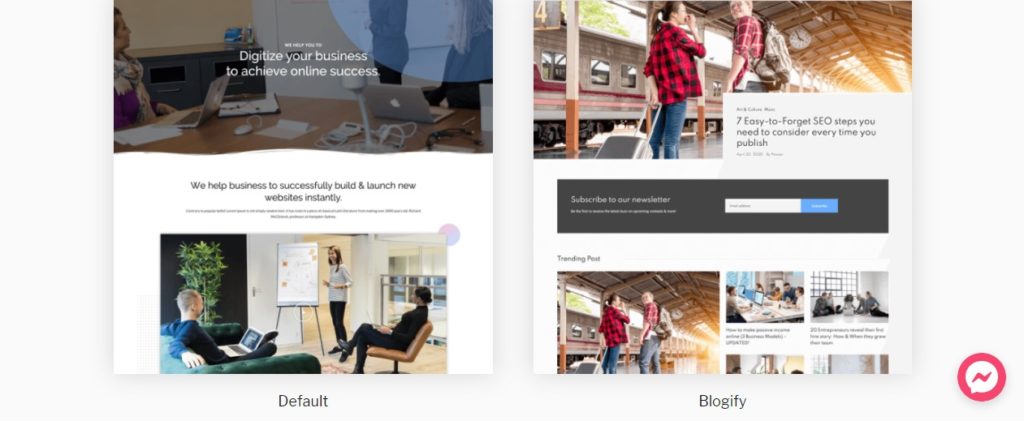
The UltraPress comes with lots of page templates and demo layouts that are to be imported with a single click. For shop settings, you can hide or show the sidebar, adjust the display products number in a single row, enable quick view features and catalog features.
Demo DownloadSparker

Along with clean and lean code to load your site quickly, the theme is extremely lightweight. There are other useful features that makes it easier and quicker to make an WordPress e-commerce website.
Demo DownloadColibri WP

Colibri WP is an absolutely stunning theme with lots of features that you can only think about. Alongside the pre-built website demos for an agency, it includes pre-built content that is ready for integration. You can build your elegant e-store with this theme.
Demo DownloadHestia

Hestia features WooCommerce integration for making a fully functional commercial website. With multiple customization options and Live Customizer, you can make any modifications.
Demo DownloadeCommerce Gem

eCommerce Gem is among the best free multipurpose e-Commerce theme suitable for the market. Build the eCommerce websites for any store type ranging from fashion to electronics and books to toys.
Demo DownloadBest Plugin for WooCommerce
1. YITH WooCommerce Zoom Magnifier
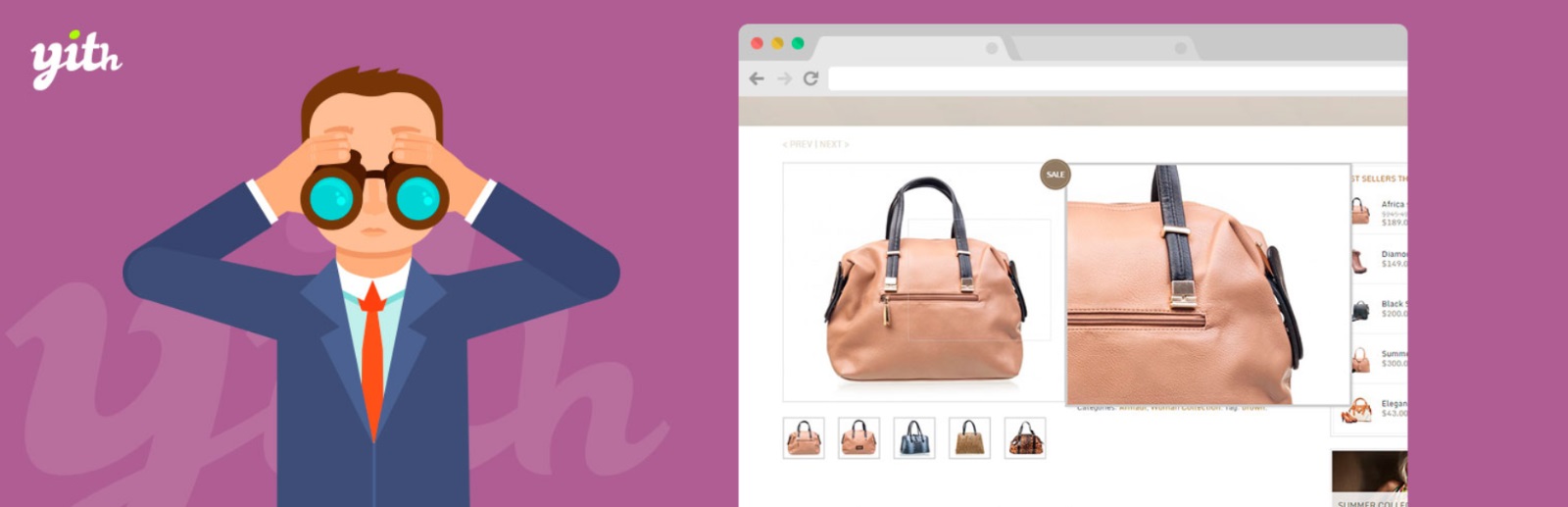
For the vast majority of products, elegant product images display is important for conversion. Other than price and number, you need to let customers see what your products look like. They want to inspect them for quality and ensure that they prefer your phone. Using a magnifier will show you a great result.
View PluginStripe Payment Gateway
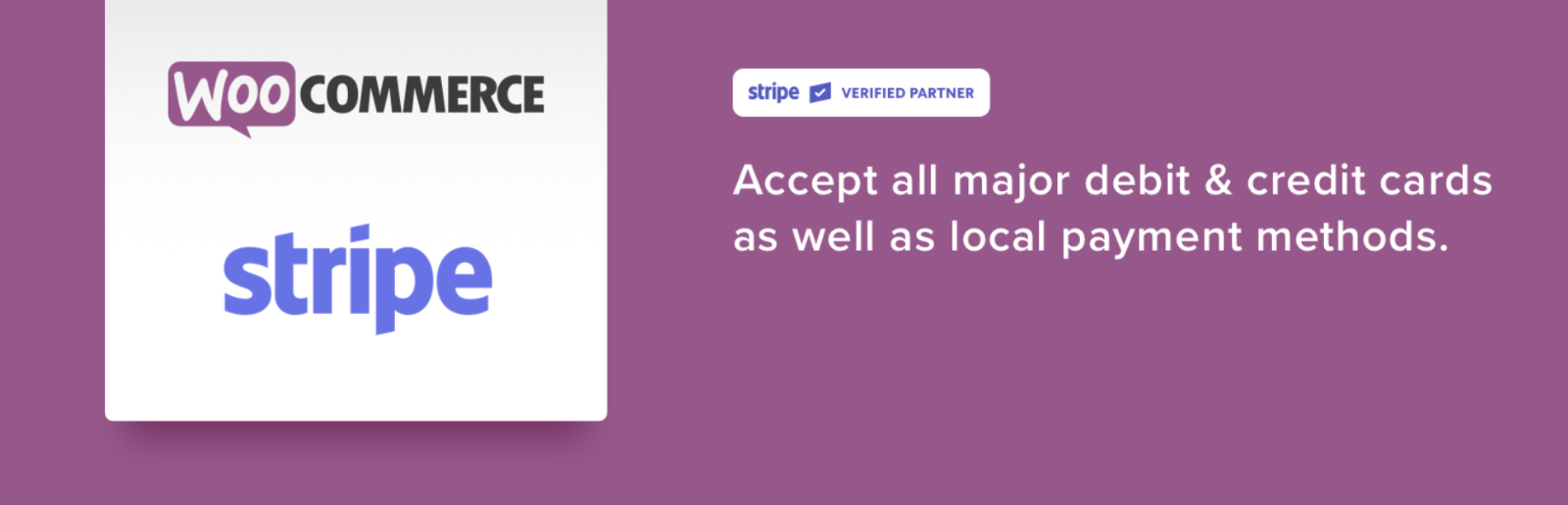
This gateway is desirable for serious store owners who wants give their customers multiple payment choices. After syncing your store with the Stripe payment Gateway, you’ll be able to get the payment from Visa, Mastercard and a whole host of others.
View PluginBooster for ecommerce

Booster for ecommerce adds 100-plus features that can enhance your e-store. This plugin lets choose to only enable the specific features you want to use. You can add Prices & Currencies, Button & Price Labels, Buttons, Cart and checkout and so on.
View PluginWooCommerce Menu Cart

To refine the checkout process, this plugin adds a shopping cart button over your menu. This button can be fully configured to your liking. You can display a number of items and/or sub-total in the menu. If your theme doesn’t includes this functionality, this simple plugin is a lifesaver.
View PluginWooCommerce Currency Switcher
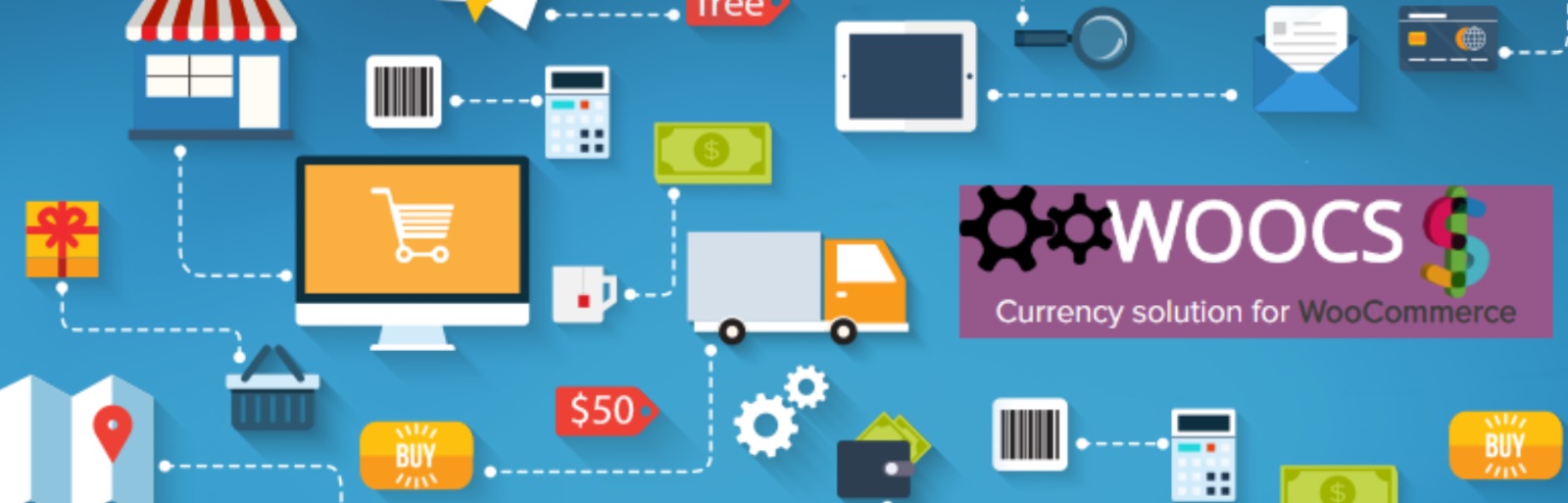
This is super-useful and profit-boosting plugin for a e-commerce Website. You can use the currency of your local/ major market, then use a global currency like USD or EUR for international customers. Sadly, the free version only allows two currencies at a time.
View PluginBest hosting for WooCommerce
SiteGround
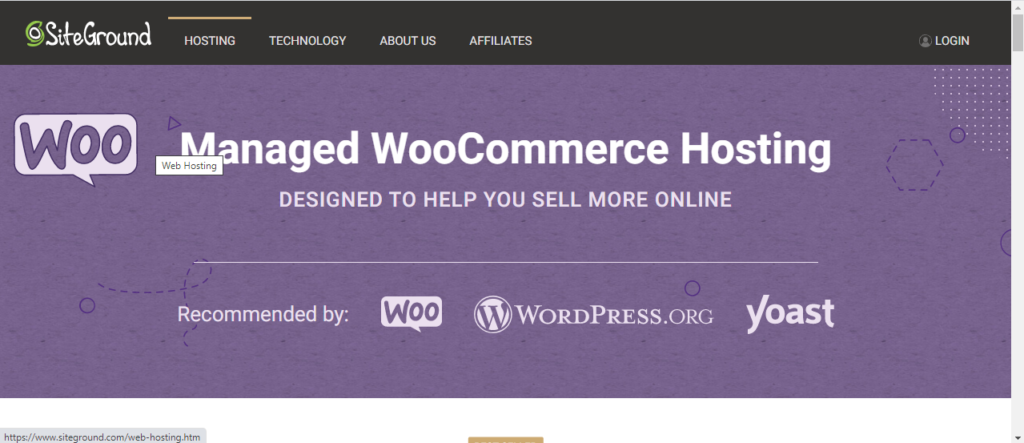
With great compatibility with WooCommerce, SiteGround saves you from the install the plugin separately. This hosting is specially designed to sell the product online and earn a good sum.
View HostingHostgator
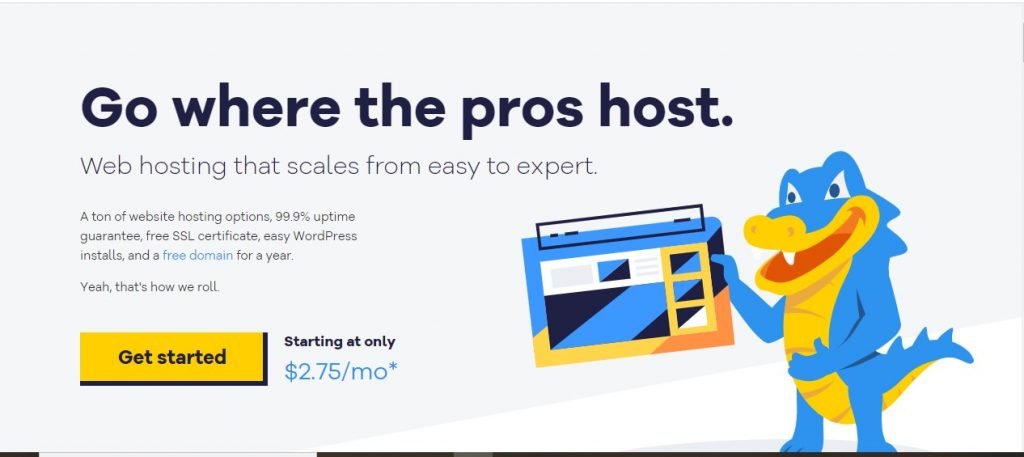
Hostgator is a domain that focuses on speed, support, and security for its hosting customers. All of this is a great news for your online store!
View HostingInMotion

This is a great quality hosting provider that wowed us with endless list of features for e-store hosting. InMotion is strong across the board and will not disappoint you.
View HostingBluehost
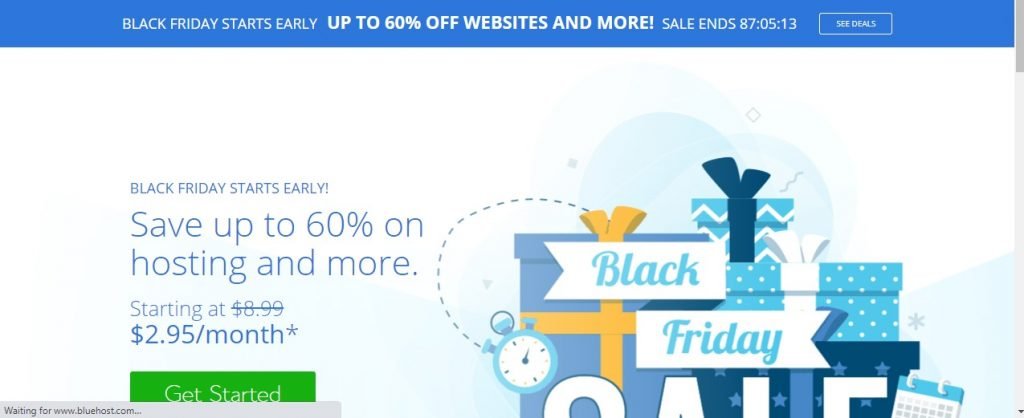
Bluehost- the biggest hosting community will be a best options for the hosting an online e-store. It’s seamless integration is worth mentioning.
View HostingA2 Hosting
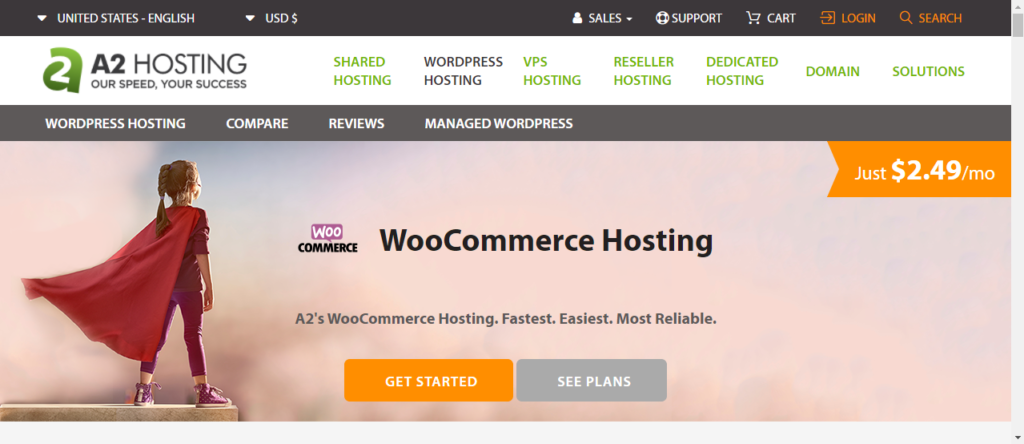
This is a ideal hosting plan for new e-Commerce stores. A2 hosting comes with endless storage space and many other feature.
View HostingHostinger

Hostinger the a cheap yet very effective WooCommerce hosting provider on our list. Its one of the best options out there if you’re a hobby seller looking to keep to a tight budget.
View HostingSumming Up
Following this guide, you can literally set a professional store online today! Also, thanks to the extensibility of WooCommerce, your online store has limitless potential to scale in the future.
Any queries?
Inform us in the comment section below.